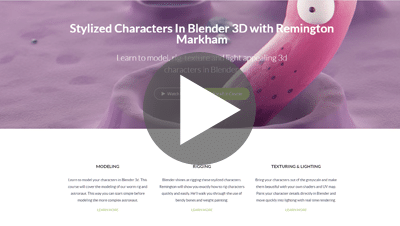Email Confirmation Page
Thank You for Subscribing to Get The CG Timesavers Guide!
Before You Receive the Guide You’ll Need to Confirm Your Email.
Check your email or any junk folders you may have for the email we just sent you.
You will have been sent an email asking for your confirmation. This is crucial as we operate a double opt-in email system that helps to protect you from spam and lets us know that you really want to hear from us.
While you wait, check out this awesome course on Blender. It’s from Remington Markham (SouthernShotty on YouTube) and he poured his heart and soul into creating it for the Blender Community. It’s over half-off at the moment!
Here is how to Whitelist email so that you get the emails you want while leaving everything else to the spam folders:
Whitelisting Instructions for Popular Email Apps:
How to Whitelist Gmail:
- If you find email from kev@virtualtweakers.com in your Gmail spam folder, select that email and click the “Not Spam” button.
- Next, open an email that you have received from us.
- Click on the little triangle-arrow next to “Reply”:
- Click “Add kev@virtualtweakers.com to the Contacts list”
How to Whitelist Yahoo Email / How to Whitelist SBCGobal Email / How to Whitelist ATT.net Email:
You must set up a “filter”, but first:
- If you find email from kev@virtualtweakers.com in your “Yahoo! bulk” folder, open the email and click “Not Spam”.
- If you find mail from kev@virtualtweakers.com in your “Blocked Addresses” list in “Settings”, select the email and click “Remove Block”.
Now to create the filter:
- Open Yahoo! Mail and click on the Gear and select “Settings” in the upper right hand corner or “…more” icon in the Navigation bar.
- Select “Filters” (in the bottom left corner), or select “Filter Emails Like This…”
- On the Filters page, click “Add”
- Select the “From header:” rule, and add “contains” and add “kev@virtualtweakers.com”.
- Click the “Choose Folder” pull down menu and select “Inbox”.
- Click the Add Filter button or “Save.”
How to Whitelist AOL.com Email:
You must add kev@virtualtweakers.com or to your AOL address book as follows:
- Search for email from us in the Spam folder. If you find an email in the Spam folder, then open it and click the “Not Spam” button.
- Click the Contacts link (or open your AOL Address Book)
- Click the +New button.
- In the New Contact window, kev@virtualtweakers.com into the ‘Primary E-Mail 1’ field
- Click Another email, and enter kev@virtualtweakers.com into the E-Mail 2 address
- Click “Create”
How to Whitelist AOL Email Client:
New Subscribers: add the “From address” to your AOL address book:
- Click the Mail menu and select Address Book.
- Wait for the “Address Book” window to pop up, then click the Add button.
- Wait for the “Address Card for New Contact” window to load.
- Once loaded, cut and paste the From email address into the “Other E-Mail” field.
- Make our From address the “Primary E-Mail” address by checking the corresponding checkbox.
- Click the Save button.
How to Whitelist Microsoft Outlook:
- On the Tools menu, click Options
- On the Preferences tab, click Junk E-mail
- On the Safe Senders tab, click Add
- Add kev@virtualtweakers.com where it says “Add address.”
- Click OK
How to Whitelist Office 365:
- In the Exchange admin center click on “Mail Flow.”
- Create a “new rule” by clicking on the “+” icon and then click “Bypass spam filtering.”
- Select on the *Apply this rule if… for the sender… domain is…..
- Add the domain you wish to whitelist plus any additional domains you also wish to whitelist. In this case, “virtualtweakers.com”
- Select Stop Processing more rules and then click save.
How to Whitelist Hotmail:
You have to add kev@virtualtweakers.com to your “Safe List”:
- If you find email from kev@virtualtweakers.com in your Hotmail junk folder, open the email and click “Not Junk.”
- Then, check to see if the kev@virtualtweakers.com appears in the “Blocked Senders” list. If it does, select it and click on the “Remove” button.
- Next, open your mailbox and click “Options” in the upper right hand corner.
- At the top of the page, click on the “Junk E-mail Protection” link.
- Click on “Safe List”, (near the bottom.)
- Copy and paste kev@virtualtweakers.com in the place where it says “Type an address or domain.”
- Click the “Add” button
- Repeat steps 6. and 7. for kev@virtualtweakers.com